Email is the official means of communication at M State. Therefore the college has the right to send communications to students via their college Outlook email address and expect that students will read those communications in a timely manner.
Follow the below steps to get logged into your Microsoft Outlook email account.
- Sign in to SpartanNet using your StarID and password. Click HERE to get to the login screen.
- Choose the green button on the left that says Email &Office 365 (see image below).
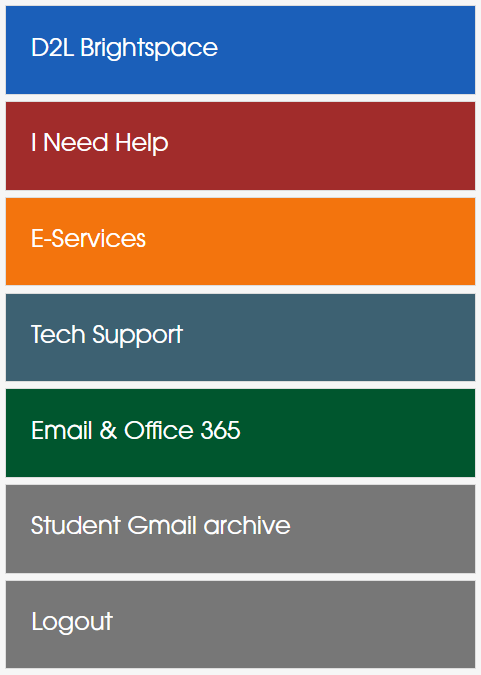
3. You will be directed to a login screen similar to the image below. Where it says email, sign in using this format with: StarID@go.minnstate.edu for the username, where StarID is your StarID (for example:jj1122xx@go.minnstate.edu) and click Next.
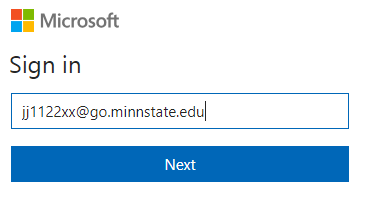
4. The password that you use is the same password that you used to log in to SpartanNet in Step 1. Enter your password and choose Sign In (see below image).
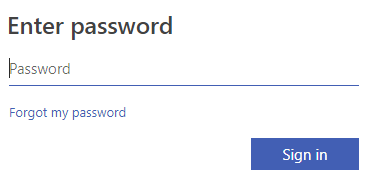
5. When asked to enter your 6- digit code that was texted or called to you, type that in and choose Verify.
6. A message will appear asking if you want to stay signed in. You can answer either yes or no, whichever you prefer. Your answer will not stop you from accessing your email.
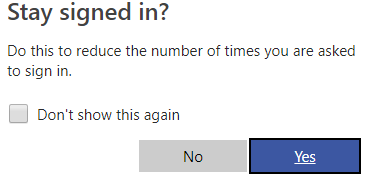
6. On the next screen, choose the Outlook icon (see the below image).
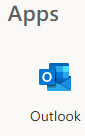
7. If this is your first time accessing your student Outlook email, you will be asked to choose a time zone. Choose the time zone you are currently in. Once you choose the time zone, your email will load.
Browse our Services Submit a Service Request Contact Us