- Navigate to: https://vdl-papercut.minnesota.edu:9192/user, you may be prompted with a "Your connection is not private" message, you may safely accept and continue.
- Sign in with StarID and StarID password
- Click Web Print
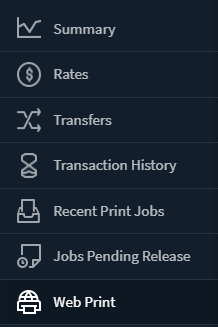
-
Click Submit a Job to start the Web Print wizard.
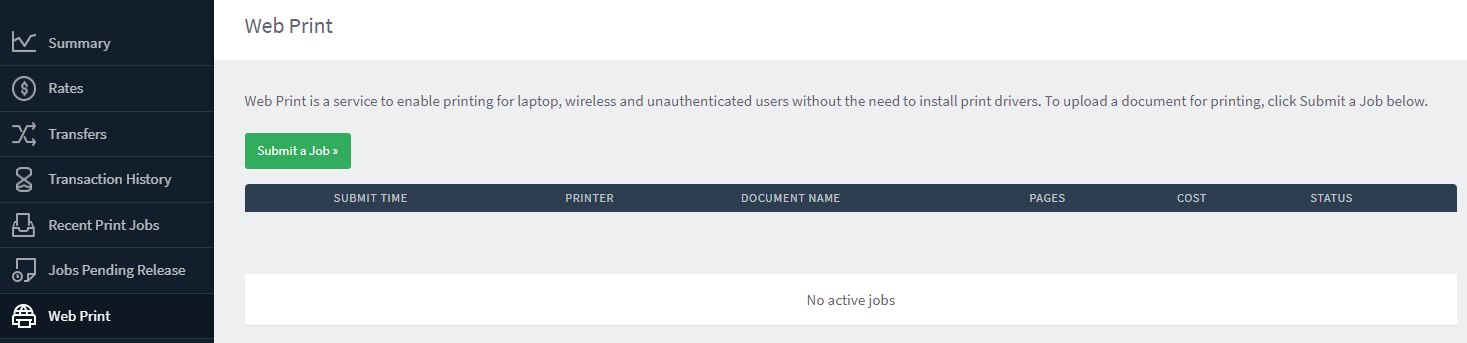
- Click Upload Documents, and select the number of copies to print
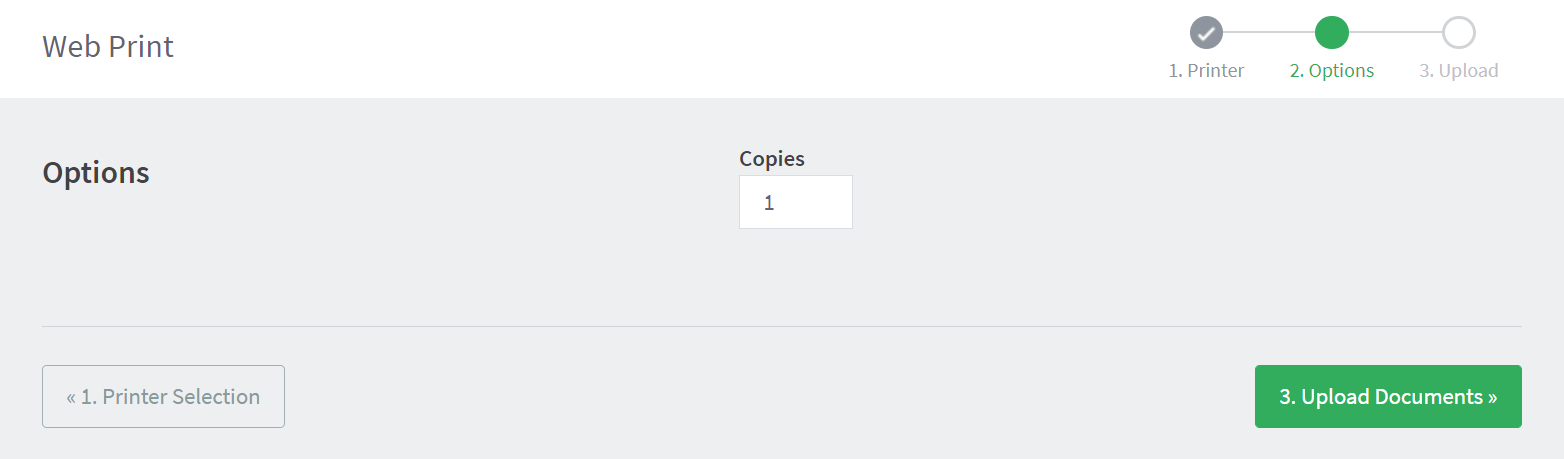
- Click Upload from Computer and upload a document, you may upload more than one document at a time. This page lists the applications and associated file extensions that are supported. After you upload your documents click Upload & Complete.
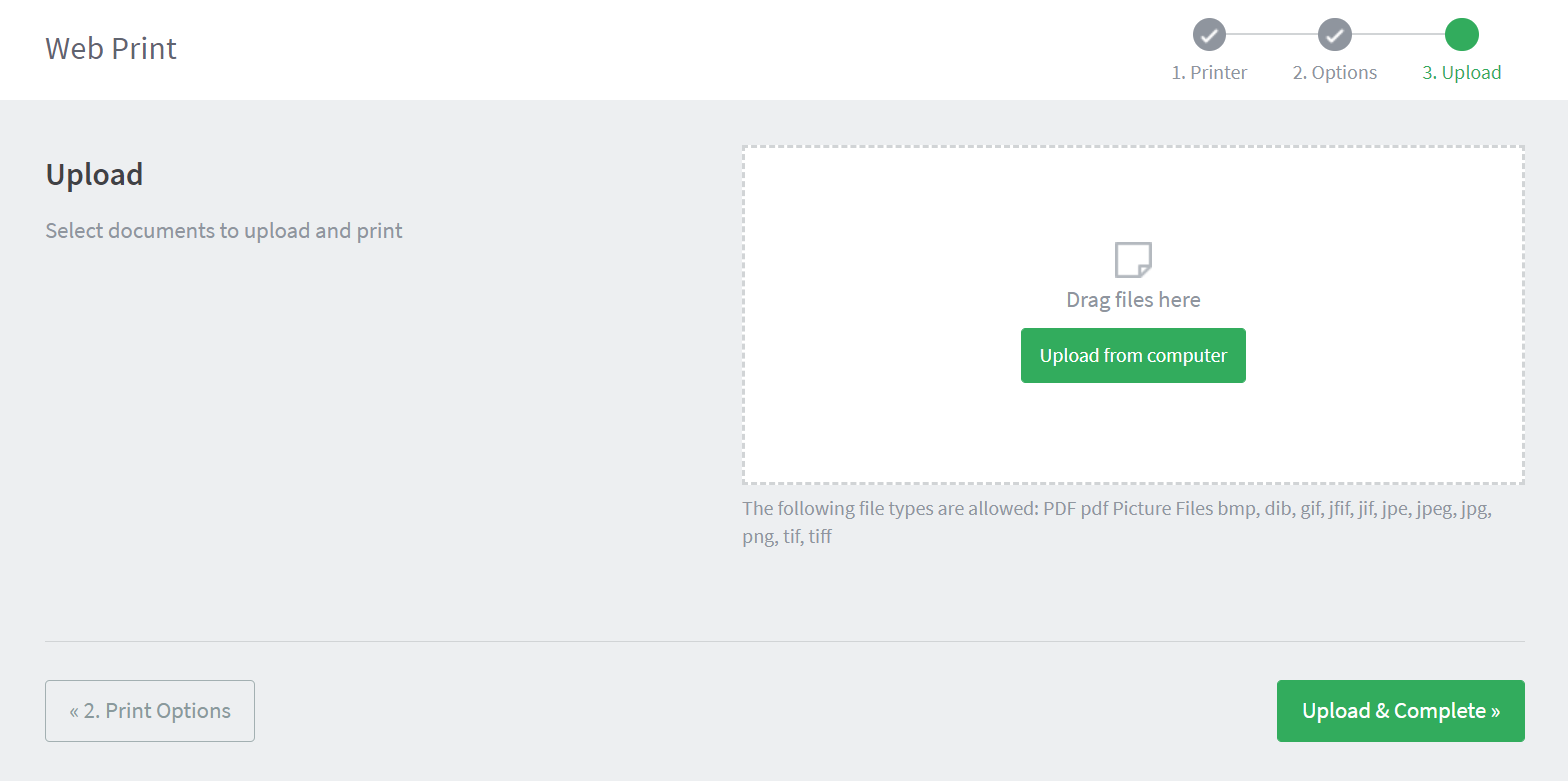
- When the status changes to "Held in a queue", you may print your document at any printer set up for Spartan-Printing.
Browse our Services Submit a Service Request Contact Us